What is Google Merchant Center and Why Do Businesses Need it?
In today’s rapidly evolving digital landscape, the opportunity for business success is increasingly competitive. With countless products and services vying for consumer attention, gaining visibility has become a priority for businesses striving to thrive in this new dynamic online environment. Amidst this fierce competition, leveraging various platforms and channels to showcase products has become a crucial factor in any successful digital marketing strategy. One such powerful tool that businesses can utilize to enhance their product’s visibility and reach is the Google Merchant Center.
As consumers increasingly turn to online platforms for their shopping needs, the importance of establishing a robust online presence cannot be overstated. However, merely having a website is no longer sufficient. Businesses must actively promote their products and services to stand out amidst the sea of options available to consumers. This is where platforms like Google Merchant Center come into play.
If your business offers products and you have a website, you would undoubtedly benefit from Google Merchant Center integration. If you’ve never heard of Google Merchant Center, this article will help you learn everything you need to get started and see an increase in sales in no time!

What is Google Merchant Center? Does it Cost Anything?
Google Merchant Center (GMC) is Google’s free platform for business owners where they can upload their product data to inform various Google services about their products and their availability. Although there is no cost to using the platform, certain costs are associated with advertising products through Google Ads.
This platform offers businesses a unique opportunity to showcase their products to millions of potential customers actively searching for relevant offerings. By integrating with this platform, businesses can seamlessly promote their products across Google’s vast network, including its search engine, shopping tab, and partner sites. This integration enables businesses to enhance their visibility and reach a broader audience, thereby increasing their chances of attracting potential customers.
Benefits of Google Merchant Center for a Business
There are many benefits of Google Merchant Center for your business. According to Google for Retail, GMC helps retail businesses that sell physical and digital products promote their products and reach more customers on Google Search, Google Maps, Google Images, Google Shopping, and YouTube through the power of SEO.
The benefits of Google Merchant Center are increased business visibility, integration with Google Shopping Ads and Local Inventory Ads, dynamic remarketing to prior visitors, easy integration with other e-commerce platforms, and multi-channel advertisement. There are many different options, so a business must know when and how to grow its PPC efforts.
Any savvy digital marketer knows they must integrate their paid marketing efforts effectively. Through features like Google Shopping ads, businesses can strategically target their audience based on various parameters such as demographics, interests, and search intent.
This targeted approach not only maximizes the effectiveness of marketing campaigns but also ensures that businesses are reaching the right audience with the right message at the right time.
Google Merchant Center Uses for Business
Google Merchant Center serves as a versatile platform offering a range of features and functionalities tailored to meet the diverse needs of businesses operating in today’s digital landscape. From enhancing product visibility to optimizing advertising campaigns, businesses can leverage Google Merchant Center in various ways to drive growth and achieve their marketing objectives effectively.
Here are the various uses for Google Merchant Center that are highly beneficial to growing your business with minimal upkeep and management:
Local Shopping Tab in Google Search
If you have a local business, using the platform to integrate your product catalog can help you show up on the local shopping tab on Google Search. This can provide immense visibility to your business and your products in your city, state, or country. Yes, Google Merchant Center is international!
Local traffic can be particularly valuable, and focusing your efforts locally is a key aspect of top digital marketing strategies, even if you sell nationwide or internationally. In addition to leveraging local efforts for paid advertising, do not forget about the other important local strategy, local SEO.
In order to keep this blog focused and on topic, we aren’t going to fully dive into the topic, but if you want to learn more about it then check out our blog on why local SEO marketing is so important.
Does Google Merchant Center Connect to Google Ads? Yes, it Does!
If you are currently leveraging Google advertising or are thinking about doing so in the future, the Google Merchant Center connects seamlessly to Google Ads. Within Google Ads, you can run shopping Campaigns that can instantly use product data from your Google Merchant account.
However, if you are unfamiliar with Google Ads, or feel that you’re ads are underperforming, don’t panic. You will want to improve them before making the integration, but there are plenty of resources to help. Our team of Chicago Google Ads experts have written several articles on the topic that can point you in the right direction.
Using Google Ads Keywords Correctly: An Ultimate Guide
An Expert Guide to Using Google Ad Extensions
The Secret on How to Optimize My Google Ads Landing Page
Shows Store Information
Using the Google Merchant Center can help boost your business visibility to shoppers for greater marketing leverage. Including details such as your store name, address, phone number, business hours, and distance to the user’s location are all helpful to search engines when it comes to delivering the most accurate search results to customers.
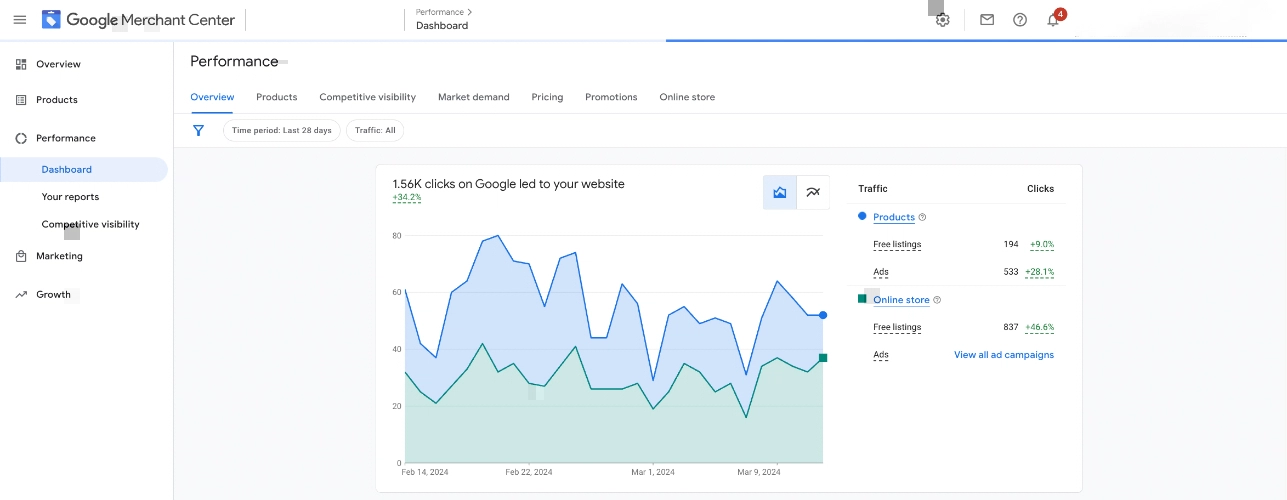
How to Optimize Google Merchant Center for Local SEO
Once you set up your Google Merchant Center account, Local SEO is one of the best ways to expose your business to local audiences. It is based on the premise that your content includes specific keywords that your local audiences are looking for, specifically as they relate to geographic proximity (ex., vintage t-shirt shop in Chicago).
Here are some of the key ways to leverage the power of local SEO for your Google Merchant Center account:
Fill Out Free Local Listings
To start optimizing your Google Merchant Center for free local listings, create a product feed that includes details about your products and their availability and prices. After adding products to the Google Merchant Center, optimize the product titles, descriptions, and other metadata with local keywords. Finally, include location specifications of all the products to improve their visibility for local search.
Update Product Listings
Google Merchant Center allows businesses to create detailed product listings, including images, descriptions, prices, and availability information. These listings are then showcased across Google’s ecosystem, including the search engine, shopping tab, and partner sites, enabling businesses to reach millions of potential customers actively searching for relevant products. By optimizing for local phrases, you can give your product listings a boost!
Using Product Images
Product images are essential to search engines since customers can search for products through the images section of search engines. Visual images hold plenty of sway when it comes to attracting prospects. That is why ensuring that images are included in your listings is vital. Likewise, for optimal SEO leverage, save all your images under the product name and location combo (example: Handmade cotton bag for women in Chicago) and make sure this info is in the alt tags as well.
Leveraging image content in your digital marketing strategy is no longer an option, but rather a necessity for modern marketing.
Use Transparent Product Prices
Product prices ensure your products have a competitive advantage in the online marketplace. That is why price transparency can help your products stand out and prompt customers to keep an eye out for discounts and sales.
Integrate Product Inventory Data
Product inventory updates also matter. A low product inventory can signal to potential customers that items are limited and in demand, while higher inventory numbers ensure that the product will be available for some time. All of this information can impact customer purchasing behavior.
Ideally, you’re inventory management system should integrate directly with your website to provide Google Merchant Center with the most up-to-date levels. Otherwise, you will need to manually update these numbers which can get incredibly time-consuming and confusing. If you need help with this we recommend speaking with a Google Merchant Center expert.

Connect to Google My Business
The next step would be to link your Google Merchant Center account with your Google My Business (now known as Google Business Profile) account. This connection will help synchronize information about your business, including contact details, opening hours, and any location updates.
What is Google My Business?
Google Business Profile (GBP) is a free versatile and user-friendly tool provided by Google, designed to empower businesses to manage their online presence and engage with customers across various Google platforms. It offers businesses a centralized platform to control and optimize how they appear in Google search results, Google Maps, and other Google services. It is mainly used for boosting local SEO efforts.
With GBP, businesses can create and manage their online business profile, ensuring that essential information such as business name, address, phone number, website, and hours of operation is accurate and up-to-date. This profile acts as a digital storefront, providing potential customers with vital details about the business and facilitating easy discovery.
A key feature is its integration with Google Maps, ensuring that a business’s location is accurately displayed for customers seeking directions or nearby services. This integration enhances the business’s visibility and accessibility, making it easier for customers to find. Businesses can also showcase their products, services, and premises through photos and visual content, further enhancing their online visibility and appeal.
Additionally, Google My Business allows businesses to monitor and respond to customer reviews and ratings, fostering engagement and trust within the community. encouraging your customers to leave reviews on your GMB account will result in better visibility in local searches and garner greater interaction with your Google Merchant Center listings.
How to Use Google Business Profile to Promote My Business
Through insights and analytics provided by GMB, businesses gain valuable data on customer interactions with their profile, including views, website clicks, calls, and requests for directions. This data-driven approach enables businesses to make informed decisions and optimize their online presence and marketing strategies.
Furthermore, Google My Business enables businesses to publish posts and updates directly on their profile, keeping customers informed about promotions, events, and other relevant information. This engagement tool helps drive traffic to the business’s website or physical location, fostering customer loyalty and satisfaction. In addition, it will create valuable backlinks that boost your SEO efforts.
We also have a comprehensive Google Business Profile guide that will teach you everything you should know about optimizing your profile.

Connect Your Google Merchant Center Account to Your Website
Connecting Google Merchant Center to your website is essential for businesses looking to maximize their online visibility, drive traffic, and increase sales. By seamlessly integrating product feeds, synchronizing data, verifying ownership, and implementing additional features like dynamic remarketing and conversion tracking, businesses can harness the full potential of Google Merchant Center to showcase their products effectively and reach their target audience across Google’s platforms.
Product Feed Integration for Google Merchant Center
The cornerstone of connecting Google Merchant Center to your website is through the integration of a product feed. This product feed contains structured data about your inventory, including product attributes such as title, description, price, availability, and more. Businesses can generate this product feed from their website’s backend or through e-commerce platforms, ensuring that it accurately reflects the products available for sale.
Data Synchronization
Once the product feed is generated, it needs to be regularly updated and synchronized with Google Merchant Center. This ensures that any changes to product information, such as new additions, updates, or inventory status changes, are promptly reflected in your product listings on Google’s platforms. This synchronization process can be automated using tools or plugins provided by e-commerce platforms or through custom scripts. Manually updating these product specifics is not recommended.
Profile Verification and Approval
Before product listings can appear on Google’s platforms, businesses need to verify and claim ownership of their website within Google Merchant Center. This typically involves adding a specific HTML tag or uploading a verification file to your website’s backend. Once verified, businesses can submit their product feed to Google Merchant Center for review and approval. Google ensures that product listings comply with its policies and guidelines before they are eligible to appear in search results or ads.
Dynamic Remarketing Integration
In addition to standard product listings, businesses can also leverage dynamic remarketing through Google Merchant Center. By adding remarketing tags to their website’s pages, businesses can track user behavior and interactions with specific products. This data is then used to create personalized ads targeting users who have previously visited your website or viewed specific products, increasing the likelihood of conversions.
Conversion Tracking
To measure the effectiveness of your advertising efforts and track conversions originating from Google Merchant Center, businesses can integrate conversion tracking with their website. This involves adding a tracking code snippet provided by Google to relevant pages, such as the thank you page after a purchase. By tracking conversions, businesses can optimize their advertising campaigns, measure return on investment (ROI), and make data-driven decisions to maximize results.
Using a WordPress Website with Google Merchant Center Account
To connect your Google Merchant Center account with your WordPress website you will need at least some understanding of plug-ins and integrations. If your WordPress website has an e-commerce plugin, check if this plugin is compatible with Google Merchant Center integration.
If you don’t have an e-commerce plugin and would like to download one that is compatible with GMC, we recommend WooCommerce, Ecwid E-commerce Shopping Cart, and Easy Digital Downloads (specifically for digital products).
Here are the steps to integrating your WordPress website with Google Merchant Center:
How to Integrate WordPress Websites with Google Merchant
Integrating a WordPress website with Google Merchant Center involves several steps to ensure that your product listings are accurately represented and synchronized with Google’s platform. Here’s a detailed guide on how to integrate your WordPress website with Google Merchant Center:
First, Set Up Your Google Merchant Center Account:
Visit the Google Merchant Center website (https://merchants.google.com/) and sign in with your Google account credentials. If you don’t have a Google account, you’ll need to create one.
Follow the prompts to create a new Merchant Center account. Provide details about your business, such as name, website URL, and country of operation.
Verify and claim ownership of your website by adding a meta tag or uploading an HTML file to your website’s root directory. This step is crucial for verifying your website with Google Merchant Center.
Install and Configure WooCommerce (if applicable):
If your WordPress website uses WooCommerce as its e-commerce platform, ensure it’s installed and activated. WooCommerce is a popular e-commerce plugin for WordPress that provides essential features for selling products online.
Configure WooCommerce settings, including product inventory, pricing, shipping, and tax settings, to ensure that your product data is accurately represented. You might be able to set these up within each individual product listing as well.

Install Google Listings & Ads Plugin
If you’re looking to seamlessly integrate your WordPress website with Google Merchant Center (GMC) and optimize your product listings for Google Ads, we highly recommend considering the Google Listings & Ads plugin. These plugins streamline the process of generating and managing product feeds, ensuring that your inventory is accurately represented and synchronized with GMC.
Google Ads Listings simplifies the process of setting up and configuring your product feed for GMC. With user-friendly settings and useful guides, you can quickly get your product listings up and running with limited technical expertise.
Generate a Product Feed:
If you are unable to use the Google Ads Listings plugin, then you will need another way to generate the integrated product feed. Depending on your e-commerce platform (such as WooCommerce), you’ll use a product feed containing structured data about your products. WordPress offers various plugins to facilitate this process, such as the “Product Feed for WooCommerce” plugin.
Install and configure a suitable plugin to generate a product feed compatible with Google Merchant Center’s requirements. Ensure that the plugin allows you to customize product attributes such as title, description, price, availability, condition, and product category.
Once the plugin is installed, navigate to its settings and configure the product feed according to Google’s specifications. This may include selecting the appropriate feed format (e.g., XML or CSV), defining product attributes, and setting up feed generation frequency.
Submit Your Product Feed to Google Merchant Center:
Here’s how to submit your product feed to your GMC account and get your live product info up and running.
- Log in to your Google Merchant Center account and navigate to the “Products” section.
- Click on “Feeds” and then select “Create Feed” to begin the process of submitting your product feed.
- Choose the appropriate feed type (e.g., Google Sheets, XML, or scheduled fetch) based on how you generated your product feed.
- Provide a name for your feed, select the country of sale, and configure additional settings as needed.
Follow the prompts to upload your product feed file or provide the URL where Google can retrieve the feed. Ensure that your product feed adheres to Google’s feed specifications and guidelines to prevent errors during the submission process.
Monitor Feed Status and Troubleshoot Errors:
After submitting your product feed, monitor its status within the Google Merchant Center. Google will process the feed and provide feedback on any errors or issues encountered during the validation process.
Review any error messages or warnings reported by Google and take necessary actions to address them. Common errors may include missing required attributes, incorrect formatting, or discrepancies between your website and the product feed.
Make adjustments to your product feed or website settings as needed and resubmit the feed for validation. Repeat this process until your product feed is successfully processed without errors.

Shopify Integration with Google Merchant Center Account
When integrating your Shopify website with Google Merchant Center, the process begins with verifying your website ownership. Similar to the procedure for WordPress sites, Google Merchant Center will prompt you to verify your Shopify website. Follow these steps to complete the verification process and establish a connection:
- Access Your Shopify Account: Log in to your Shopify account to initiate the integration process.
- Navigate to Settings: Once logged in, navigate to the “Settings” section of your Shopify dashboard. This can typically be found in the lower-left corner of the screen.
- Select Sales Channels: Within the “Settings” menu, locate and select the “Sales Channels” option. This section allows you to manage the channels through which you sell your products.
- Add Google as a Sales Channel: Click on the “+” button to add a new sales channel. From the list of available options, select “Google” to integrate your Shopify store with Google Merchant Center.
- Follow the Prompts: After selecting Google as the sales channel, follow the prompts provided by Shopify to connect your Shopify store to Google Merchant Center. These prompts will guide you through the necessary steps to establish the connection successfully.
- Complete the Connection: Depending on the specific instructions provided, you may need to grant permissions or authorize Shopify to access your Google Merchant Center account. Follow these instructions to finalize the connection between Shopify and Google Merchant Center.
By following these detailed steps, you can seamlessly integrate your Shopify website with Google Merchant Center, allowing you to showcase your products on Google’s platforms and reach a broader audience of potential customers. This useful integration enhances your online visibility and enables you to effectively manage your product listings and advertising campaigns through Google’s powerful e-commerce platform.
How to Connect Google Ads in Google Merchant Center Account
If you are, or plan to run Google advertising for your products(we strongly recommend that you do) then you need to link these accounts as well. Fortunately, this is pretty straightforward. You will need to create a Google Ads account first.
Here’s a detailed guide for connecting your Google Ads account to Google Merchant Center:
1. Sign-in to Your Google Ads Account:
Begin by logging into your Google Ads account using your Google credentials. Navigate to the Google Ads homepage to access your account dashboard.
2. Access Account Settings:
Once logged in, locate the left-hand menu and click on “Tools & Settings.” This menu is typically found in the upper-right corner of the screen.
3. Navigate to Setup:
Within the “Tools & Settings” menu, locate and select the “Setup” option. This section contains various settings and configurations for your Google Ads account.
4. Select Linked Accounts:
Under the “Setup” menu, find and click on the “Linked Accounts” option. This page allows you to link your Google Ads account with other Google services and platforms.
5. Link Google Merchant Center:
On the “Linked Accounts” page, scroll down to locate the “Google Merchant Center” section. Click on this section to expand it and reveal the linking options.
6. Initiate Linking Process:
Within the “Google Merchant Center” section, you’ll find the option to link your Google Ads account. Click on the “Link” button to begin the linking process.
7. Follow Prompts to Complete Linking:
Once you click the “Link” button, Google Ads will provide prompts and instructions to guide you through the linking process. Follow these prompts carefully to ensure successful linking between your Google Ads account and Google Merchant Center.
8. Verify Linked Status:
After completing the linking process, verify that your Google Ads account is successfully linked to Google Merchant Center. You may receive a confirmation message or see the linked status displayed within your account settings.
Now you’ve successfully connected your Google Ads account to Google Merchant Center. This integration allows for smoother management of your advertising campaigns and product listings, which improves your online visibility and reach, driving more conversions for your brand!

Find a Google Certified Digital Marketing Expert
We hope that this guidance helped create and optimize your Google Merchant Center account. However, if you are still struggling or simply don’t have the time to ensure all the moving pieces are implemented correctly, let us do the heavy lifting!
As Google-certified digital marketing experts, we breathe all things Google. For help optimizing your Google Merchant Center and local SEO, contact Idea Marketing Group.

